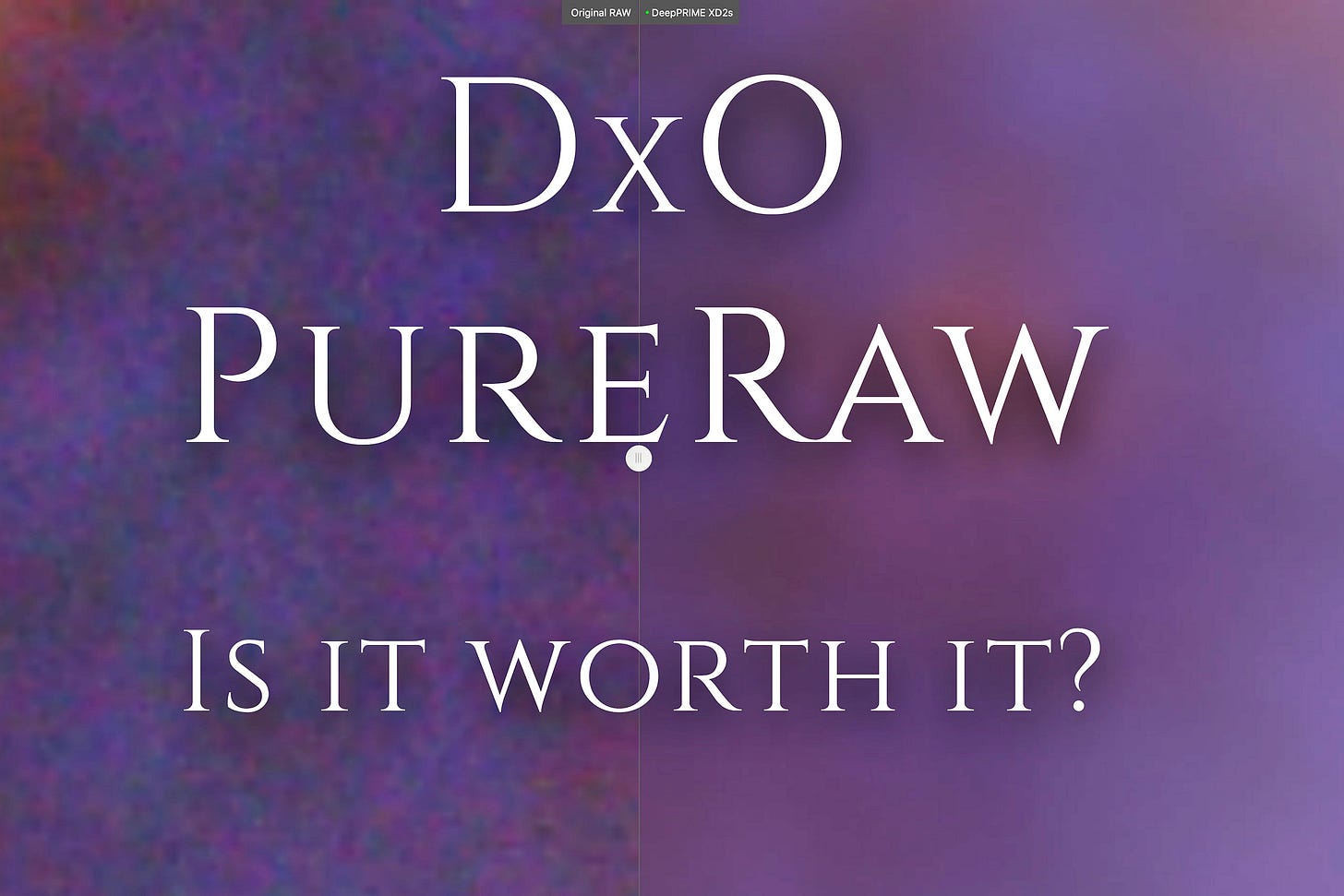Why We Use DxO PureRaw as a Pre-Processor for Our RAW Files
Why Preprocessing Your RAW Files Makes a Difference
In a typical image workflow, most photographers head straight to Lightroom or their preferred raw editor, make some global adjustments, and only later start thinking about noise reduction and other inherent problems in the original capture. Lately, we’ve adopted a different approach, and it’s producing noticeably better files to work with from the start.
We now run our raw files through DxO PureRaw before opening them in a raw processor like Lightroom, Adobe Camera Raw, On1 Photo Raw, or any other raw processor. This step has become a standard part of our workflow, especially for images we plan to transform into large prints or digital art using AI-based tools.
Here’s why.
What PureRaw Does—and Why It’s Different
DxO PureRaw is an AI-based pre-processing tool that applies AI-powered denoising, demosaicing, lens softness compensation, chromatic aberration correction, and distortion adjustment before your regular raw processing. It works as a stand-alone application or as a plug-in for Lightroom, and it outputs high-quality DNG files that retain all the original raw flexibility.
What makes it different from Lightroom or Adobe Camera Raw is its use of AI-based models trained on massive datasets. PureRaw analyzes your image, applies context-aware noise reduction, and corrects for optical flaws using DxO’s extensive lens and camera module database.
Unlike the sliders we manually adjust in editors like Lightroom, PureRaw’s processing is mostly automated. This might feel limiting to some, but for photographers looking for cleaner files without much fuss, it’s a solid step forward. Plus, you are still going to be using your preferred raw editor.
Sharper, Cleaner, More Detailed Files—Right from the Start
When used before your raw processor, PureRaw gives you a better starting point. Instead of trying to clean up noise and problems like chromatic aberration after you've already made tonal and contrast edits—which can often amplify these problems—PureRaw cleans up the file before any other processing begins.
In practical terms, that means:
Sharper detail without harsh artifacts
Reduced color noise, especially in shadow areas
Less chromatic aberration (very important where high contrast borders exist) and edge softness
More forgiving files when pushing shadows or recovering highlights
I’ve found that it’s particularly useful for images shot at high ISOs, in low light and shade, or with smaller sensors—but it also benefits standard conditions. The cleaner the starting file, the more flexibility you have later, including when integrating AI-based editing or transformation tools.
How It Fits Into Our Workflow
The process is straightforward:
Import RAW files into DxO PureRaw.
Let it perform AI-based cleanup and optical correction.
Export as DNG.
Bring those DNGs into your raw editor of choice (Lightroom, Adobe Camera Raw, On1 Photo Raw, etc.) for creative and tonal adjustments.
Move on to any additional editing, AI imaging, and finalizing.
As long as your raw processor supports DNG files (most do), this workflow is seamless. You still get the look, flexibility, and familiarity of your main editor—but with better files to work from.
Any Downsides?
There are a few things to keep in mind:
File Size: The output DNGs can be significantly larger than the original RAW files, which could impact storage over time.
Processing Time: PureRaw isn’t slow, but it’s not instant either—especially on large batches or older machines.
Lack of Manual Control: There are some adjustments, but you can’t really fine-tune the AI settings like you can in full-featured editors. For most users, the defaults are great, but you’re pretty much trusting the automation.
Cost: It’s a paid app, and while updates to camera/lens profiles are included, major upgrades (e.g., from PureRaw 4 to PureRaw 5) typically require a new license fee.
Oh, and one tip: Since PureRaw makes lens corrections, you should omit that step from your raw processing.
PureRaw vs. PhotoLab Elite Edition: Which DxO Tool Makes Sense?
If you’re wondering how DxO PureRaw differs from DxO PhotoLab Elite Edition, here’s the short version: both use the same processing engine for noise reduction and lens corrections, so you’ll get comparable results in those areas.
The main difference is where they fit into your workflow.
DxO PhotoLab Elite Edition is a full-featured raw editor. If you don’t already have editing software, it offers tools for color adjustments, exposure control, local edits, and file management—more of a Photoshop/Lightroom alternative. Please note the other version, PhotoLab Essential, does not include the higher quality PRIME and DeepPRIME denoising technologies of PhotoLab Elite Edition and PureRaw.
DxO PureRaw, on the other hand, is focused on one job: preprocessing. It’s designed for photographers who already use Lightroom, Adobe Camera Raw, or another raw editor and want cleaner, sharper files to start with without changing their main workflow.
If you’re already comfortable with your editor of choice and just want better input files, PureRaw is the more streamlined solution. It also includes convenient batch processing options, with features like image ordering and custom file naming that make it easy to integrate.
DxO PureRaw vs. Topaz Photo AI: Why Use Both?
Another common question we hear is: If we already have Topaz Photo AI, do we really need DxO PureRaw?
It’s a fair question. While it can be used as an almost one-click raw editor, we find Topaz Photo AI most useful as a post-processor. It offers powerful noise reduction, sharpening, and even upscaling—all in one interface—and it’s getting better all the time. Its AI model is well-regarded, and we use it regularly but later in our workflow for final output prep, print upscaling, or touch-ups after creative edits.
Here’s where the distinction matters:
Again, DxO PureRaw is designed to be a pre-processor. Its job is to clean and optimize the file before you enter your raw editing phase. It doesn’t replace Topaz Photo AI, Lightroom, or Photoshop—it just gives you a better version of your RAW file from which to start working.
As noted above, Topaz Photo AI is an enhancement tool best used after making creative edits or when preparing an image for export at high resolution. It can work on raw files, but the output is typically a finished image (e.g., TIFF or JPEG), not a DNG that maintains the same level of flexibility in downstream raw processing.
Using both in your workflow can make a lot of sense, particularly if you're producing large prints or transforming your photography into digital art. In short, as a pre-processor, DxO PureRaw gives us a better starting point; Topaz Photo AI is a go-to tool for us as a post-processor that provides us with a better finish. Both tools have their place.
Why We Recommend PureRaw
Despite the various trade-offs, we recommend PureRaw to photographers who want to start with the cleanest, most detailed version of their RAW file. This kind of quality boost early in the process helps avoid compounding minor image flaws during raw processing, transformation, or upscaling, especially for those working with AI-based tools downstream. (Don’t forget, Photoshop is rapidly becoming an AI-based tool.)
It’s not the only tool out there—and it doesn’t replace your main editor—but that’s the point. As a first step, it adds real value without requiring a significant workflow change.
Want to Explore These Tools Yourself?
All of these firms offer trial versions of their software so you can see how they fit into your workflow before making a decision.
DxO PureRaw: A raw pre-processor. Learn more and download the trial.
DxO PhotoLab: A full-featured raw editor that competes with Photoshop, Lightroom, On1 PhotoRaw, and other editors.
On1 Photo Raw: A do-it-all photo organizer, editor, and effects tool marketed as an alternative to Lightroom.
Topaz Photo AI: A photo enhancer (not a full-featured editor), but very good at what it does.
Topaz Gigapixel AI: Great for upscaling.
If you're curious about how they perform with your own images, download the trials and see what works best for your workflow.
Let me know if you’ve tried PureRaw or if you’re using something else for pre-processing. I’d be curious to hear what’s working (or not working) for you.