The Future of Compositing May Not Be in Photoshop
A simple test with Flux.1 Kontext shows how quickly AI tools are moving into Adobe’s territory
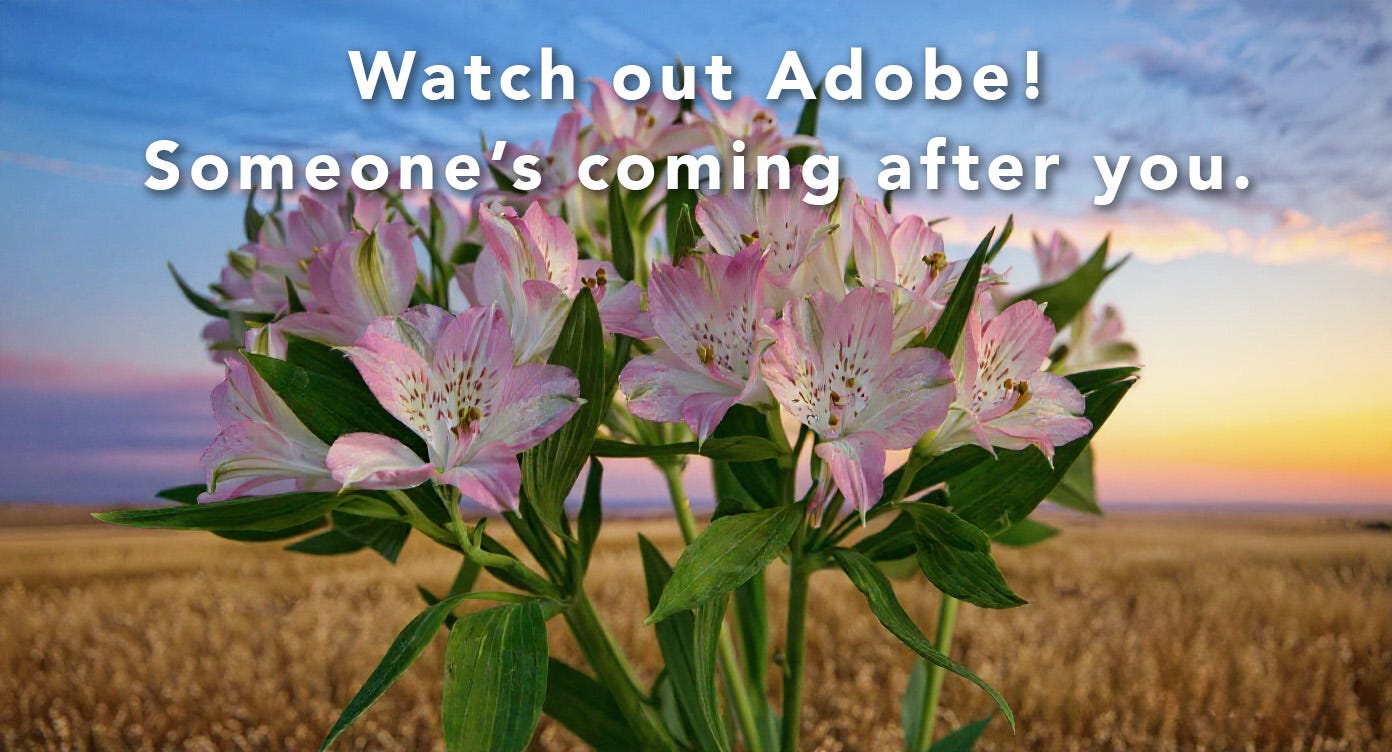
Earlier this week, I experimented with a straightforward composite using Black Forest’s Flux.1 Kontext. The exercise itself wasn’t meant to produce a polished artwork, but rather to explore how easily and quickly this AI-powered tool can perform a task that would have taken considerable effort and time using conventional software, such as Photoshop. I’m pretty impressed.
What differentiates Flux.1 Kontext?
Flux.1 Kontext differs from most AI imaging platforms in that it’s designed for "in-context image generation." This lets you blend reference images using conversational prompts. That, by itself, may not sound all that unusual. But, it can analyze what’s foreground, background, lighting, and composition to determine how to apply the transformation you’re requesting. Furthermore, it can perform modifications (edits) sequentially with very short, simple prompts, rather than having to rebuild each generation from scratch. This enables it to maintain consistency of subject matter and other image elements between each generation request. And that is very unique!
How to try it out:
Note - We have no affiliation with Black Forest Labs.
These images were made at the Black Forest Labs, Flux.1 Kontext page. They’re the developer of Flux.
You can also access the Flux.1 Kontext model at Leonardo AI and several other integrators. I didn’t use Leonardo AI this time because their version of Flux Kontext only allows for one reference image at a time. As you will see below, I needed to use two reference images to create this composite.
Free Trial Instructions:
Click the above link
Click the “Get Started” button
Click one of the “Try in the playground” links.
As of this writing, you will start with 600 credits, which is more than enough to accomplish everything I did here, plus more. If you decide to purchase more credits, you can start with 1,000 for $10, with discounts for larger quantities.
Once you’re in, use the GENERATE tool to upload your reference images and enter a simple prompt for what you want done. Be sure to set the correct aspect ratio. This is under the vertical 3-dot sub-menu in the box with your prompt. You can also select which Flux.1 Kontext model to use (Pro is fine).
The setup: I started with two reference images:
I wanted a subject that was somewhat complex with openings to the background, some blurred areas adjacent to the background, and some tonal areas that would be difficult for Photoshop’s “Select subject” tool to distinguish from the background. Photoshop did not make a clean selection of the bouquet, leaves, and stems, far from it. For the new background, I selected a simple outdoor image. They don’t relate very well, but for testing purposes, they’re fine.
Reference image #1: A studio photograph of a Peruvian Lily bouquet against a textured backdrop. This is the main subject.
Reference image #2: A sunset image we made of a field under a colorful dusk sky
Resulting composite: This image was made after a few simple conversational prompts and maybe 15 minutes.
And a surprise: The focus of the original subject falls off at the rear of the bouquet. The original background image is sharp at its foreground. Note in the composite that the narrow depth of field continues from the subject to the horizon, even though the background reference image was much sharper, particularly in the foreground. No layers or manual blurring were needed. Flux Kontext figured that out on its own.
There’s much more to this article below for our paid subscribers, including the processing steps, prompts, and additional thoughts on how this may impact Photoshop in the future. We are also preparing a mini-course on this for paid subscribers, which will be available soon.
Already a paid subscriber? We greatly appreciate your support and hope you enjoy the rest of the article.




